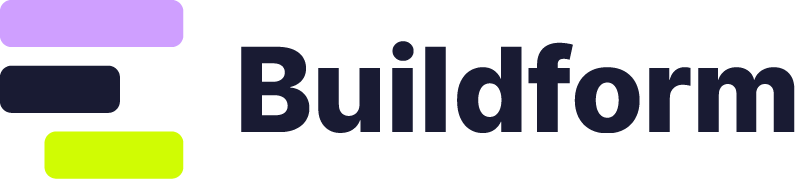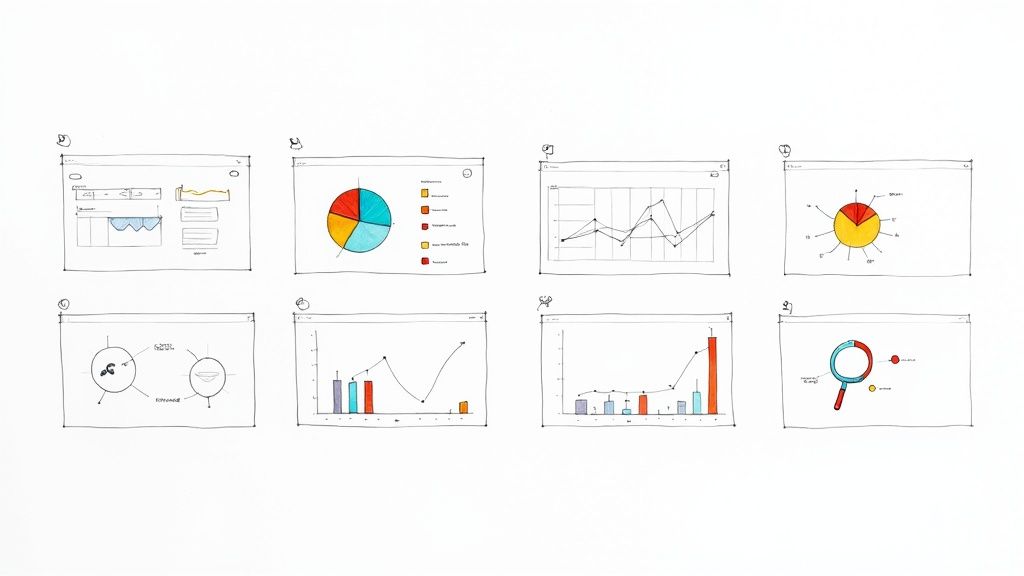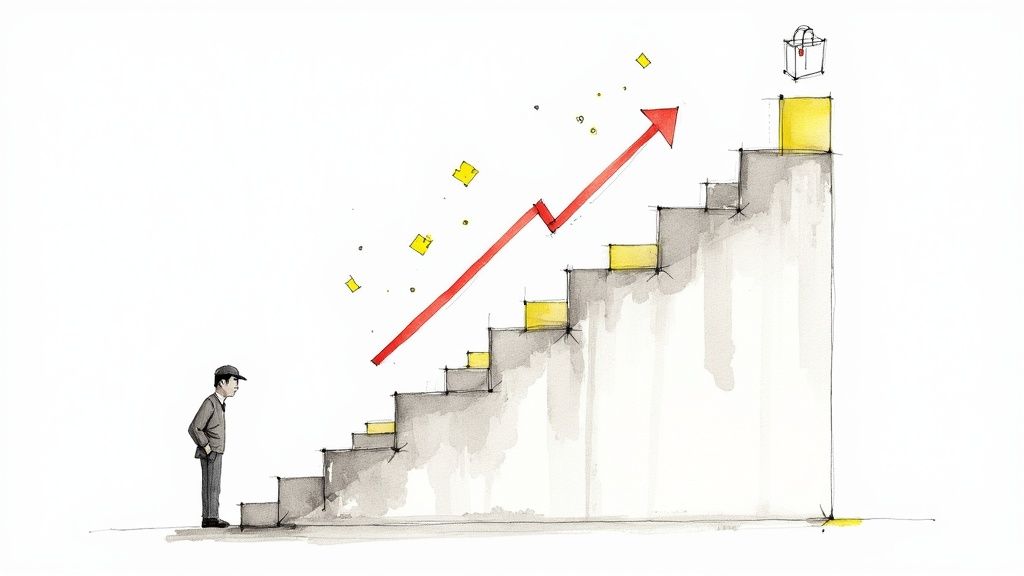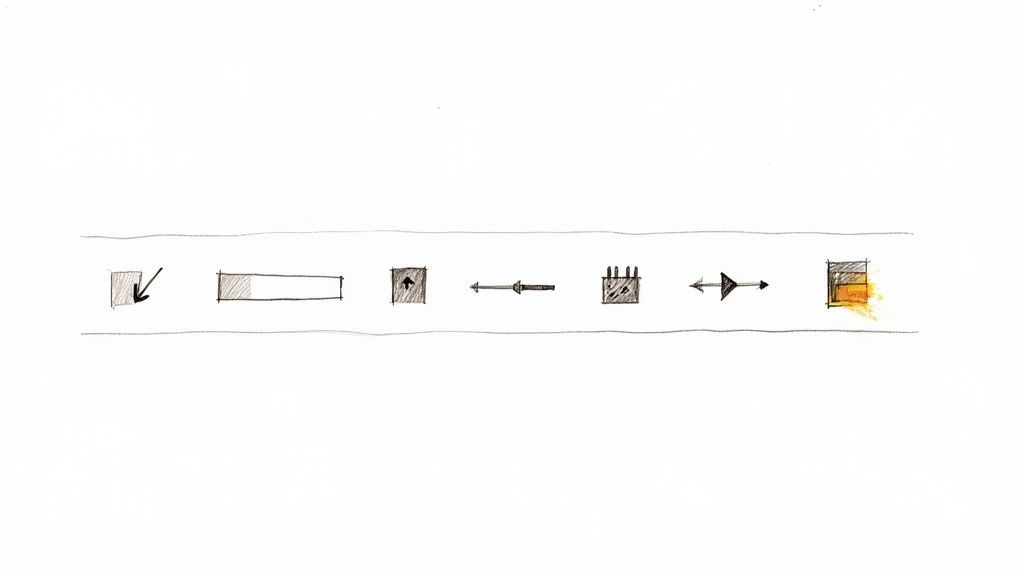
Explore the Types of Form Fields to Improve Your Forms
Unlocking the Power of Form Fields
Want to build high-converting forms that capture leads and gather valuable data? This listicle breaks down seven essential types of form fields: text input, dropdown/select, checkbox, radio button, textarea, date/time picker, and file upload. Learn how each functions and discover the advantages and disadvantages of each. Whether you’re a freelancer, marketer, event planner, or researcher, understanding these different types of form fields is key to optimizing your forms for maximum impact. Choosing the right field types improves user experience and ensures you collect the information you need efficiently.
1. Text Input Field
The text input field reigns supreme as the most fundamental and ubiquitous type of form field. Serving as the cornerstone of web forms, it provides a simple yet powerful interface for collecting single-line text data. From capturing names and email addresses to facilitating quick responses and searches, text input fields are essential for gathering a wide range of information. They are a vital component in almost every type of online form, making them indispensable for freelancers, marketers, event planners, HR professionals, researchers, and countless others seeking to gather data and interact with their audience. Their simplicity, combined with extensive browser support and customization options, ensures that text input fields remain a core element of online data collection.
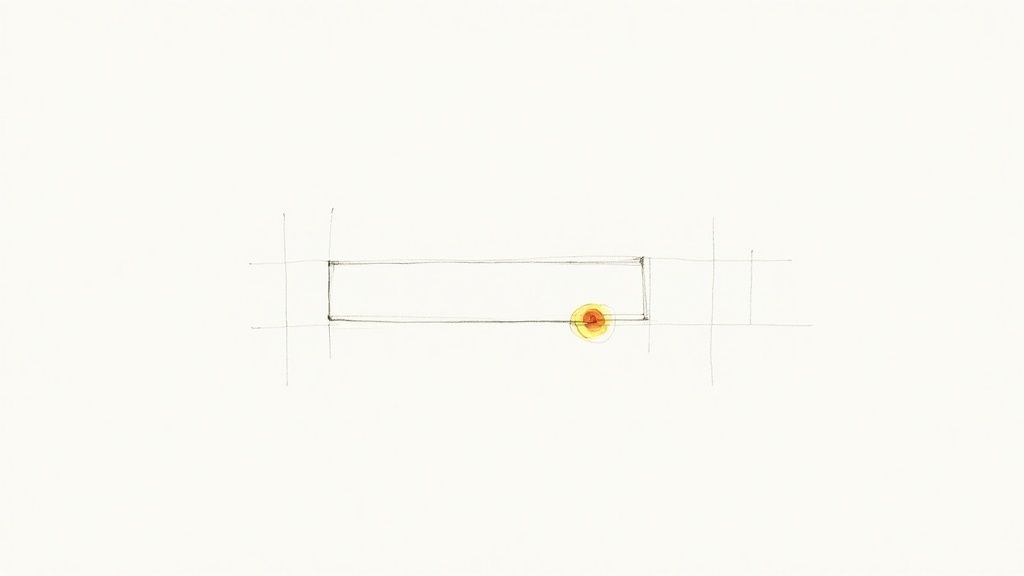
The mechanics of a text input field are straightforward. Users click within the field and type the requested information using their keyboard. This input is then captured and processed when the form is submitted. The true power of the text input field lies in its versatility and adaptability. Through attributes like maxlength, developers can control the length of permitted input. Placeholder text offers helpful hints to guide users, while built-in validation capabilities and support for regular expressions allow for preliminary data checks. The responsiveness of text input fields ensures they adapt seamlessly to different screen sizes and devices, providing a consistent user experience.
Consider Google’s search bar, an exemplary implementation of the text input field. Its simplicity belies its power, allowing users to enter virtually any search query. Similarly, Facebook’s login form utilizes text input fields to capture usernames and passwords, facilitating access to millions of profiles daily. Amazon product searches and newsletter subscription fields are further testament to the ubiquitous nature and practicality of this fundamental form field type. These examples underscore the importance of the text input field as a key component in online interaction and data acquisition across diverse platforms.
For freelancers and solopreneurs building lead-capture forms, text input fields are essential for gathering contact information and qualifying leads. Marketing teams can use them to collect feedback, conduct surveys, and segment audiences. Event planners rely on text input fields for attendee registration and information gathering. HR professionals utilize them in application forms and employee surveys. Researchers and educators depend on text input fields for data collection in studies and assessments. This diverse range of applications highlights the adaptability of this form field type.
When designing forms, understanding the strengths and weaknesses of text input fields is crucial. On the plus side, their universal browser support, ease of implementation and styling, and familiarity to all users make them incredibly accessible. Their high degree of customizability with CSS and JavaScript allows for seamless integration into any website design. Moreover, their excellent accessibility support ensures inclusivity for users with disabilities.
However, limitations exist. Text input fields, by design, are restricted to single-line input. They lack built-in formatting options, necessitating additional validation for data types beyond plain text. Overuse can lead to cluttered forms, potentially overwhelming users. Therefore, careful planning and strategic implementation are essential for optimal user experience. Learn more about Text Input Field for tips on effective form validation, a crucial aspect of utilizing text input fields.
To maximize the effectiveness of text input fields, consider these actionable tips. Always use clear and descriptive labels to indicate the expected input. Implement appropriate input validation to ensure data integrity and minimize errors. Leverage HTML5 input types like email, tel, and url for enhanced mobile experiences and automatic validation. Use placeholder text to provide helpful guidance without making it essential information. Ensure adequate field width to accommodate the expected content, and avoid unnecessarily short fields that might truncate user input. These practices contribute to a more user-friendly and efficient form experience, ultimately improving data collection and user engagement. By thoughtfully implementing these strategies, you can ensure your text input fields contribute positively to your overall form's effectiveness.
2. Dropdown/Select Field
Dropdown/Select fields are a staple in web forms, offering a streamlined way to gather structured data from users. This form control presents a list of predefined options within a collapsible menu. Users simply click to expand the menu and select their desired option. This makes dropdown fields ideal for situations requiring controlled choices, standardized input, and efficient use of form space. They are a powerful tool for maintaining data consistency and minimizing user error, making them a crucial element in various online interactions, from e-commerce checkouts to complex application forms.
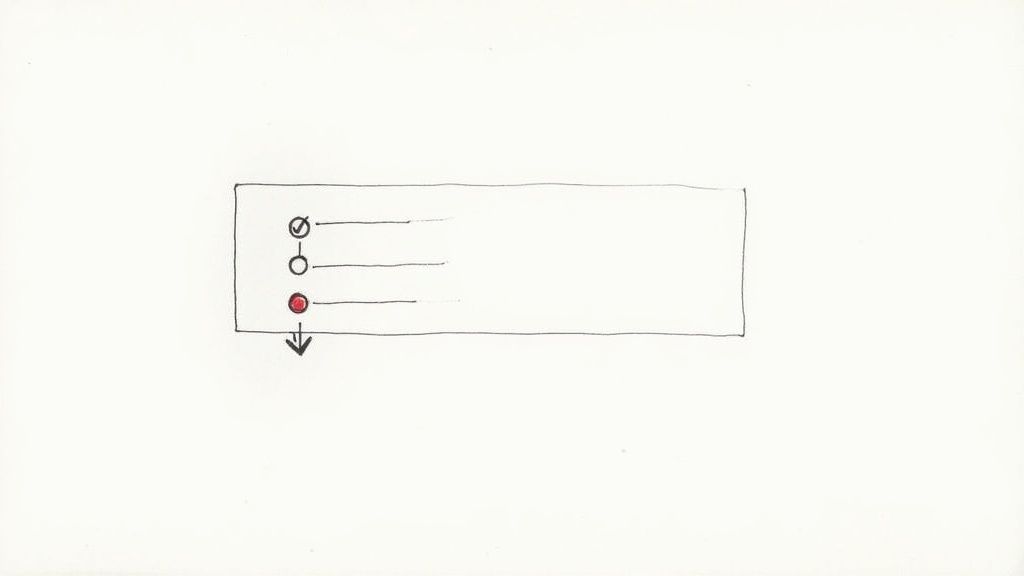
Dropdown/Select fields are particularly useful when you need to ensure data integrity by limiting choices to a specific set of valid options. Instead of relying on free-text input, which can lead to typos, inconsistencies, and invalid entries, dropdowns offer a curated selection. This is crucial for any scenario where standardized data is essential for processing and analysis. Think of situations like selecting a country, choosing a product category, or specifying a language preference. These fields excel in streamlining data entry while minimizing the potential for errors.
One of the key advantages of dropdown/select fields is their space-saving design. They neatly tuck away a potentially long list of options until needed, keeping the form compact and visually uncluttered. This is especially beneficial for mobile interfaces where screen real estate is limited. Compare this to displaying all options simultaneously, which would overwhelm the user and lengthen the form unnecessarily. The compact nature of dropdowns contributes significantly to a more user-friendly experience, particularly on smaller screens.
Furthermore, dropdown/select fields offer several useful features, including single or multiple selection modes. Single selection, the most common type, allows users to choose only one option from the list. Multiple selection, on the other hand, enables users to pick several options, typically by holding down the Ctrl or Command key while clicking. Another powerful feature is the ability to create searchable dropdown variants. This allows users to quickly filter through long lists by typing in keywords, significantly improving usability when dealing with extensive option sets. Finally, the ability to group options using <optgroup> tags provides an additional layer of organization, making it easier for users to navigate complex lists and find the desired option.
For example, on Shopify checkouts, dropdown fields are commonly used for country selection, ensuring accurate shipping information. On eBay, category filters utilize dropdowns to narrow down search results efficiently. Wikipedia employs dropdown menus for language selection, offering a seamless multilingual experience. Even on booking websites like Booking.com, date selectors often leverage dropdown functionality for choosing arrival and departure dates. These examples highlight the versatility and widespread adoption of dropdown/select fields across diverse web applications.
While dropdown/select fields offer many advantages, they also have limitations. One notable drawback is that the collapsed nature of the menu can obscure the full range of available options. Users must actively click to expand the menu, which can sometimes lead to overlooked choices. Another potential issue is the difficulty in scanning long lists within a dropdown. While searchable variants can mitigate this problem, scrolling through extensive lists can still be cumbersome. Accessibility is another crucial consideration. Improperly implemented dropdowns can pose challenges for users with disabilities, particularly those using screen readers. Learn more about Dropdown/Select Field and other form design best practices to ensure inclusivity.
To maximize the effectiveness of dropdown/select fields, consider these practical tips: Limit the number of options to 7-15 whenever possible to avoid overwhelming users. Use a logical ordering strategy, such as alphabetical, frequency-based, or by importance, to make it easier to locate specific options. For extensive lists, strongly consider implementing searchable dropdowns to enhance usability. When appropriate, provide a default selection to streamline the process for users and guide their choices. Finally, always use clear, descriptive option labels to eliminate ambiguity and ensure users understand the available selections.
The widespread use of dropdown/select fields can be attributed to their early implementation in web browsers through the HTML <select> element, as well as their presence in graphical user interfaces like Microsoft Windows dropdown controls. These fields have become an integral part of online form design, providing a balance between concise presentation and efficient data input for a variety of applications. They rightfully deserve a place in any discussion about types of form fields due to their widespread use, ability to maintain data integrity, and contribution to a streamlined user experience. They are a valuable asset for freelancers, marketing teams, event planners, HR professionals, and researchers alike who require efficient and reliable data collection.
3. Checkbox Field
The checkbox field is a fundamental element in web forms, providing a simple and effective way for users to select multiple options from a predefined list. Unlike radio buttons, which enforce a single selection within a group, checkboxes empower users to choose any combination of options, or none at all. This makes them incredibly versatile for a wide range of scenarios, from gathering user preferences to filtering search results. As a crucial component in understanding the different "types of form fields," the checkbox deserves its place in this list due to its flexibility and user-friendly nature.
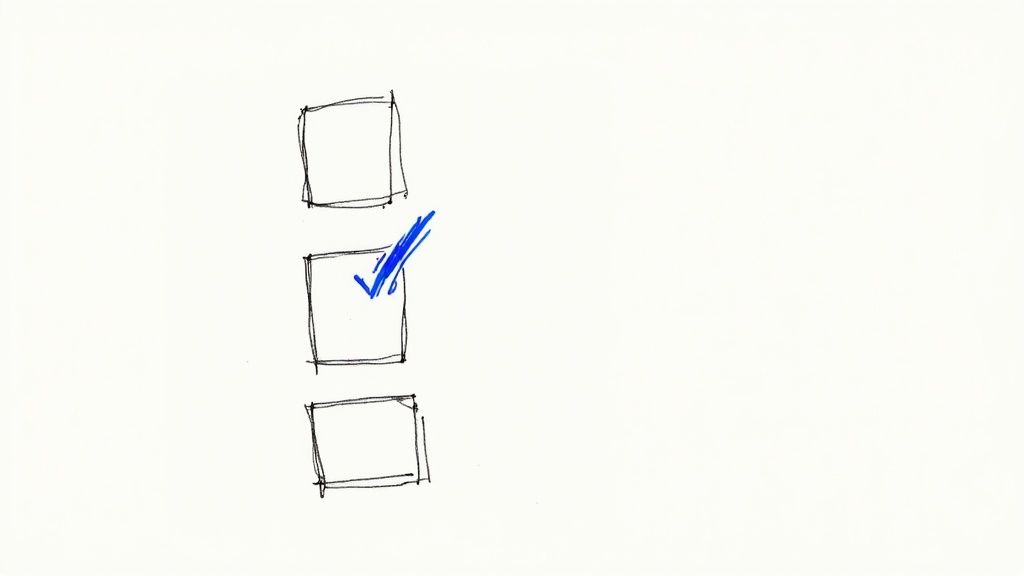
At its core, the checkbox field operates on a binary principle: checked or unchecked. Each checkbox functions independently, allowing users to toggle their selection without affecting other checkboxes in the form. This independent selection is what distinguishes checkboxes from radio buttons. This binary state is visually represented by a small square box that is either empty (unchecked) or contains a checkmark (checked). This clear visual feedback provides instant confirmation to the user, minimizing confusion and enhancing the overall user experience.
The versatility of checkboxes extends beyond simple binary choices. Features like customizable styling allow developers to seamlessly integrate checkboxes into their website's design, while group functionality provides logical organization for related options. Moreover, support for an "indeterminate" state adds another layer of complexity, useful in scenarios where a parent checkbox controls a group of child checkboxes. This state visually indicates that some, but not all, child options are selected. This ability to represent partial selections is especially powerful for hierarchical data or complex filter systems.
The advantages of using checkbox fields are numerous. Their clear visual feedback and intuitive interaction make them highly accessible to users of all technical abilities. They are incredibly efficient for presenting a large number of options, allowing users to quickly scan and select relevant choices. Checkboxes are ideal for scenarios where multiple selections are required, such as selecting interests in a newsletter signup or filtering products based on specific features. Their simple design also makes them space-efficient, especially when compared to dropdown menus or lists.
However, checkboxes also have some drawbacks. When presented with an overwhelming number of options, the user experience can become cumbersome and confusing. Careful planning and logical grouping are crucial to prevent this. Additionally, checkboxes are sometimes confused with radio buttons, which can lead to user errors if the distinction isn't made clear through visual cues and labeling. It's also important to be mindful of varying default styling across different browsers and devices, which can affect the visual consistency of your form.
Successful implementations of checkbox fields can be seen across the web. GitHub uses checkboxes for terms and conditions acceptance during signup, ensuring users actively acknowledge the agreement. Mailchimp leverages checkboxes for newsletter preferences, allowing subscribers to customize the content they receive. Amazon uses checkboxes extensively for product filtering, enabling users to refine search results based on specific criteria like brand, price range, and features. Facebook employs checkboxes for managing privacy settings, empowering users to control the visibility of their personal information.
To maximize the effectiveness of checkbox fields in your forms, consider these actionable tips:
- Use clear, action-oriented labels: Labels should clearly describe the consequence of selecting the checkbox, such as "Subscribe to our newsletter" or "Enable two-factor authentication."
- Group related checkboxes logically: Organize checkboxes into visually distinct groups using headings, whitespace, or borders to improve scannability and comprehension.
- Consider the order of importance: Place the most important or frequently selected options at the top of the list to guide user attention.
- Make click targets large enough: Ensure the clickable area extends beyond the small checkbox box itself to include the associated label, enhancing usability, especially on mobile devices.
- Use consistent styling across your form: Maintain visual consistency by applying consistent styling to all checkboxes in your form, ensuring a cohesive and professional appearance.
By understanding the features, benefits, and best practices associated with checkbox fields, freelancers, marketing teams, event planners, HR professionals, and researchers can effectively leverage this versatile form element to collect data, gather preferences, and streamline user interactions, ultimately enhancing user experience and achieving their specific objectives. Understanding how checkboxes fit within the broader context of "types of form fields" empowers you to make informed decisions when designing your forms.
4. Radio Button Field
Radio buttons are a fundamental form field type used to present a set of mutually exclusive options to the user, allowing them to select one and only one choice from the group. This mechanism ensures data integrity by preventing multiple selections within a related set of options. Their name derives from the physical buttons on older car radios, where pushing one button would automatically pop out any previously selected button, ensuring only a single station could be played at a time. This principle of single selection is carried over into the digital realm with radio button form fields. Understanding their strengths and limitations is crucial for anyone designing forms, from freelancers building landing pages to large organizations managing complex data collection processes. This form field type is a staple in the repertoire of "types of form fields" due to its focused functionality and widespread use.
Radio buttons work by grouping related options under a single question or prompt. Each option is represented by a circular button and a descriptive label. When a user clicks on a radio button, it becomes visually marked (typically with a filled circle) to indicate selection, while any previously chosen option within that group is automatically deselected. This ensures a clear and unambiguous single choice. Beyond mouse clicks, radio buttons also offer robust keyboard navigation, allowing users to tab through the options and select with the spacebar or arrow keys, enhancing accessibility for those who cannot use a mouse. This reinforces their position as an essential among various types of form fields.
Successful Implementations of Radio Button Fields:
Several well-known platforms effectively utilize radio buttons. PayPal, for instance, uses them for payment method selection, allowing users to choose between credit card, debit card, or PayPal balance. E-commerce sites commonly employ radio buttons for shipping options, offering choices like standard, expedited, or overnight delivery. Survey platforms such as SurveyMonkey heavily rely on radio buttons for single-choice survey questions. Even simple registration forms frequently use radio buttons for gender selection. These diverse applications showcase the versatility and widespread usage of radio buttons among the available types of form fields.
Actionable Tips for Using Radio Buttons Effectively:
To maximize the usability and effectiveness of radio buttons, consider these tips:
- Limit Options: Restrict the number of radio buttons within a group to 5-7 options. Too many choices can overwhelm users and make the form appear cluttered. If you have a larger set of options, consider using a dropdown menu instead.
- Vertical Layout: Arrange radio buttons vertically for easier scanning and comprehension. This layout allows users to quickly review the choices and select the appropriate option.
- Logical Default Selection: When appropriate, provide a pre-selected default option that makes sense for the majority of users. This simplifies the process and reduces cognitive load.
- Clear Grouping: Visually group related radio buttons together, either by using whitespace, borders, or other design elements. This clarifies the relationship between options and prevents confusion.
- Descriptive Labels: Use concise, descriptive, and parallel labels for each radio button. Labels should clearly explain the meaning and consequence of each choice.
When and Why to Use Radio Buttons:
Radio buttons are best suited for situations where:
- Only one option can be selected: This is the primary purpose of radio buttons – to enforce a single selection from a set of options.
- All options need to be visible: Unlike dropdown menus, radio buttons display all available choices at once, making them ideal for situations where users need to see all the possibilities before making a decision.
- The number of options is small: As mentioned earlier, radio buttons are not suitable for large lists of options. Keep the number limited for optimal usability.
Pros and Cons of Radio Button Fields:
Pros:
- Forces Single Selection: Ensures data integrity by preventing multiple choices within a group.
- Shows All Available Options: Facilitates informed decision-making by presenting all choices upfront.
- Good for Small Sets of Options: Provides a clean and user-friendly interface for limited choices.
- Excellent Accessibility: Supports keyboard navigation for users with disabilities.
- Clear Visual Hierarchy: Creates a clear visual distinction between options and the selected choice.
Cons:
- Takes Up More Space Than Dropdowns: May not be suitable for forms with limited space.
- Not Suitable for Many Options: Can become overwhelming and difficult to manage with a large number of choices.
- Cannot Be Easily Deselected Once Chosen: Requires an extra step to select a different option.
- May Confuse Users if Grouped Poorly: Clear visual grouping is essential for usability.
By understanding the functionality, benefits, and limitations of radio buttons, you can effectively leverage this essential form field type to create user-friendly and efficient online forms, further solidifying its place among the crucial types of form fields for effective online interaction.
5. Textarea Field
The textarea field is an essential component in the diverse landscape of form fields, specifically designed for capturing longer text input from users. Unlike its single-line counterpart, the text input field, the textarea provides a larger, multi-line area for users to compose paragraphs, detailed descriptions, or extended messages. This makes it a critical form field type for anyone seeking to gather rich, qualitative data. Understanding its nuances is crucial for freelancers, solopreneurs, marketing teams, and anyone else looking to optimize their forms for better user experience and data collection. This includes event planners, HR professionals, researchers, and educators who often require more than just short answers. Its ability to accommodate long-form content distinguishes it from other types of form fields and secures its place as a valuable tool in online forms.
The core functionality of a textarea field revolves around providing users with ample space to articulate their thoughts and responses effectively. When a user encounters a textarea, they are presented with a box, often resizable, where they can type multiple lines of text. This allows for natural expression and avoids the constraints imposed by single-line input fields. This multi-line input is the defining feature that sets the textarea apart from other types of form fields in a form. It facilitates the collection of detailed feedback, comprehensive descriptions, and other forms of long-form content that enrich data collection efforts.
Several key features enhance the utility of the textarea field:
- Multi-line text input: The primary function, allowing for extended text entry.
- Resizable interface: Many textareas allow users to adjust the visible writing area, enhancing usability.
- Character/word count support: Provides users with real-time feedback on their input length, useful for enforcing limits or providing guidance.
- Rich text editing capabilities: Some implementations allow for basic formatting like bold, italics, and lists, enhancing the user experience.
- Auto-expanding functionality: Dynamically adjusts the textarea height as the user types, preventing content from being hidden and improving readability.
The textarea field offers several advantages when collecting longer responses:
- Accommodates long-form content: Its primary strength is the ability to handle paragraphs, line breaks, and extended narratives, providing a suitable space for detailed responses.
- Visual cue for expected content length: The larger input area signals to the user that a more detailed response is anticipated.
- Supports line breaks and paragraphs: Preserves formatting and makes longer responses easier to read and interpret.
- Can be enhanced with rich text editors: Adding formatting options provides a more user-friendly experience and allows for greater expressiveness.
- Scrollable for very long content: Ensures all entered text is accessible even if it exceeds the visible area of the textarea.
However, the textarea field also presents certain drawbacks:
- Takes up significant form space: Its larger size can impact the overall layout of the form and may not be suitable for forms with limited space.
- Can intimidate users with a large empty area: A large, blank textarea can sometimes discourage users from providing detailed responses, especially if they are unsure of what is expected.
- Limited formatting options by default: Without a rich text editor, formatting options are restricted, which can be a limitation for some applications.
- May encourage overly long responses: Without clear guidelines or character limits, users may provide excessively long answers that are difficult to analyze.
Successful implementations of textarea fields can be observed across the web:
- Comment sections on Medium articles: Allow readers to provide in-depth feedback and engage in discussions.
- Product reviews on Amazon: Enable customers to share detailed experiences with products.
- Contact forms on company websites: Provide a space for visitors to articulate their inquiries or feedback.
- Tweet composition on Twitter (now X): Though limited in characters, utilizes a textarea-like field to accommodate multiple lines of text.
To effectively utilize textarea fields in your forms, consider these tips:
- Size appropriately for expected content: Tailor the initial size of the textarea to give users a visual cue about the expected response length.
- Provide character limits when necessary: Prevent excessively long responses and manage data storage requirements.
- Consider auto-expanding textareas: Enhance user experience by dynamically adjusting the height of the textarea as the user types.
- Use placeholder text to guide users: Provide clear instructions and examples within the textarea to prompt users and clarify the expected input.
- Implement auto-save for longer forms: Protect against data loss and improve user experience by automatically saving the entered text at regular intervals.
By understanding the features, benefits, and limitations of the textarea field, and implementing these tips, you can optimize your forms to gather valuable, detailed information while providing a positive user experience. Choosing the right types of form fields, including the textarea, is paramount for efficient data collection and improved engagement with your audience.
6. Date/Time Picker
Date/Time Pickers are specialized form fields designed to streamline the process of selecting dates and times, offering a significantly improved user experience compared to manual text entry. They provide intuitive interfaces, often incorporating calendar widgets and time selectors, which guide users towards accurate and correctly formatted input. This eliminates the ambiguity and potential errors associated with free-form text entry for temporal data. These fields are crucial for any form requiring date or time information, ensuring data integrity and simplifying the user's interaction with your forms. Their presence in a list of essential form field types is undeniable due to the prevalence of date and time data in various online interactions.
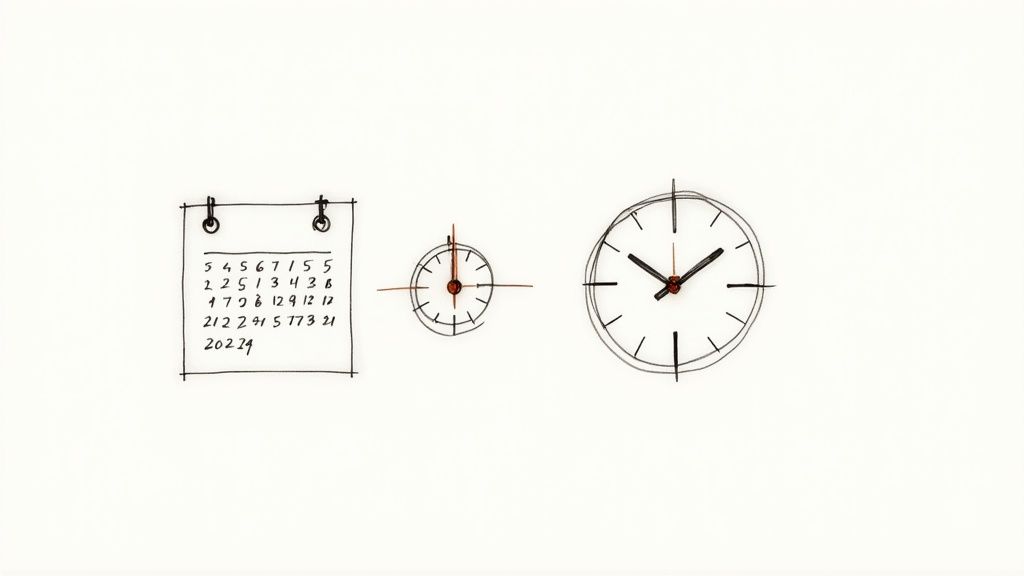
A Date/Time Picker typically functions by presenting a visual calendar widget, allowing users to click on a desired date. Time selection is often integrated within the same widget or presented as a separate dropdown or set of input fields for hours, minutes, and sometimes seconds. Modern implementations also frequently offer features like range selection, allowing users to specify a start and end date/time. These pickers enforce correct date and time formats, automatically validating the user's input and preventing common errors such as incorrect ordering (e.g., MM/DD/YYYY vs. DD/MM/YYYY) or invalid date values (e.g., February 30th). This built-in validation significantly improves data quality and reduces the need for complex server-side validation.
Successful implementations of Date/Time Pickers are widespread across the web. Booking.com's reservation system exemplifies the effective use of date pickers for selecting check-in and check-out dates, simplifying the booking process. Google Calendar employs Date/Time Pickers seamlessly for event creation, allowing users to specify precise start and end times. Similarly, Expedia utilizes these fields for flight bookings and Calendly for appointment scheduling, demonstrating the versatility and practicality of this form field type.
Here are some actionable tips for implementing Date/Time Pickers effectively:
- Utilize Native HTML5 Inputs: Whenever possible, leverage the native
<input type="date">,<input type="time">, and<input type="datetime-local">elements. These provide a baseline level of functionality and accessibility across modern browsers. - Provide Fallback Mechanisms: Not all browsers fully support the HTML5 date/time input types. Provide fallback solutions, such as JavaScript-based date pickers, for older or less compliant browsers to ensure a consistent user experience. Popular libraries like jQuery UI Datepicker, Pickadate.js, and Flatpickr offer robust and customizable options.
- Consider Localization: Dates and times are formatted differently around the world. Ensure your Date/Time Picker respects the user's locale and displays dates and times in the appropriate format. This enhances usability and prevents confusion.
- Set Appropriate Ranges: Define minimum and maximum selectable dates and times when applicable. This restricts user input to valid ranges, preventing illogical selections and improving data integrity. For example, when booking a flight, you wouldn't want users to select a past date.
- Thorough Testing: Test your implementation across different devices, browsers, and operating systems to ensure consistent functionality and appearance. Pay particular attention to mobile devices, where touch interactions can impact usability.
The benefits of using Date/Time Pickers are numerous. They prevent date format errors, provide an intuitive visual interface, offer built-in validation, are generally mobile-friendly, and support various date formats. However, they are not without their drawbacks. Inconsistent browser support for native HTML5 inputs necessitates fallback solutions, which often involve JavaScript libraries. Implementing complex date ranges can be challenging, and some browsers may impose styling limitations.
Date/Time Pickers are particularly valuable for freelancers, solopreneurs, marketing teams, event planners, HR professionals, researchers, and educators who need to collect accurate date and time information from their target audience. Whether it's capturing leads, managing event registrations, scheduling appointments, or collecting survey data, Date/Time Pickers provide a user-friendly and efficient solution for handling temporal data, ultimately improving data quality and user experience. Their adoption has been driven by the need for streamlined data entry and the increasing popularity of online booking and scheduling systems. They represent a significant improvement over traditional text-based date entry, minimizing errors and enhancing user satisfaction.
7. File Upload Field
File upload fields are a crucial component of many web forms, enabling users to submit files directly through a website or application. They play a vital role in a variety of online interactions, from sharing documents and media to submitting job applications and uploading profile pictures. This type of form field deserves its place in this list due to its widespread use and the functionality it provides for handling user-submitted files. As a key player among the types of form fields, understanding its nuances is crucial for creating effective and user-friendly online experiences.
A file upload field, in its simplest form, presents a button that, when clicked, opens the user’s operating system file browser. This allows users to select a file from their local device. Once selected, the file is staged for upload and, upon form submission, is transmitted to the web server. Modern file upload fields go beyond this basic functionality, offering features that greatly enhance user experience and streamline the file submission process.
Modern implementations of file upload fields support drag-and-drop functionality, allowing users to simply drag files from their computer directly onto the designated area within the form. This significantly improves usability, especially when dealing with multiple files. Furthermore, many file upload fields provide visual feedback during the upload process, such as progress bars and estimated completion times, which keeps users informed and manages expectations, particularly with larger files. Preview capabilities are also becoming increasingly common, allowing users to verify their selected files before final submission, reducing errors and improving the overall workflow.
Features of a robust file upload field include:
- File type filtering: Restricting uploads to specific file types (e.g., .pdf, .jpg, .docx) enhances security and ensures data integrity.
- Multiple file selection: Allows users to upload several files simultaneously, streamlining the process for tasks involving multiple documents or images.
- Drag-and-drop interface: Improves user experience by allowing users to drag and drop files directly onto the upload area.
- Upload progress indicators: Provide real-time feedback on the upload progress, enhancing transparency and managing user expectations.
- File size validation: Restricts uploads based on file size, preventing excessively large files that could impact server performance.
Pros:
- Essential for document/media sharing: Facilitates the seamless transfer of various file types between users and web applications.
- Supports multiple file types: Provides flexibility in handling different kinds of files, catering to diverse user needs.
- Modern drag-and-drop interfaces: Enhance user experience by making file uploads more intuitive and efficient.
- Progress feedback available: Keeps users informed about the upload status, minimizing uncertainty and improving transparency.
- Can validate before upload: Allows for client-side validation, reducing server load and providing immediate feedback to users.
Cons:
- Security concerns require careful handling: Vulnerable to malicious file uploads if not properly secured, necessitating robust server-side validation and sanitization.
- Large files can cause performance issues: Uploading large files can strain server resources and impact website performance.
- Complex error handling needed: Requires comprehensive error handling to manage potential issues during the upload process.
- Browser compatibility varies for advanced features: Certain advanced features like drag-and-drop may not be supported consistently across all browsers.
Examples of Successful Implementation:
- Dropbox: Seamless drag-and-drop file uploads with progress indicators and folder management.
- Gmail: Efficient attachment system with file size limits and various file type support.
- LinkedIn: Profile photo upload with image preview and cropping functionality.
- Google Drive: Robust file upload with support for multiple files, drag-and-drop, and folder synchronization.
Tips for Implementing File Upload Fields:
- Clearly specify accepted file types: Inform users about the allowed file formats to prevent invalid submissions.
- Implement file size limits: Protect server resources and manage upload times by setting appropriate file size restrictions.
- Provide upload progress feedback: Enhance user experience by displaying clear progress indicators during uploads.
- Support drag-and-drop for better UX: Improve usability by enabling drag-and-drop functionality.
- Validate files on both client and server: Ensure data integrity and security by validating file types and sizes on both the client and server sides.
When designing forms, especially for freelancers, marketing teams, event planners, HR professionals, and researchers, choosing the correct types of form fields is crucial. The file upload field emerges as a powerful tool when dealing with situations requiring users to submit documents, media, or other files. Its versatility, combined with modern features like drag-and-drop and progress indicators, significantly enhances the user experience and streamlines data collection. However, careful consideration of security and performance implications is essential for a successful implementation.
7 Form Field Types Comparison
| Form Field Type | Implementation Complexity 🔄 | Resource Requirements ⚡ | Expected Outcomes 📊 | Ideal Use Cases 💡 | Key Advantages ⭐ |
|---|---|---|---|---|---|
| Text Input Field | Low – simple single-line input | Minimal – basic HTML/CSS/JS | Basic text data capture | Names, emails, short responses | Universal support, easy styling, accessible |
| Dropdown/Select Field | Medium – predefined options list | Moderate – options data needed | Controlled, consistent selection | Limited choices, category filtering | Saves space, prevents typos, mobile friendly |
| Checkbox Field | Low to Medium – multiple binary options | Low – HTML with optional JS | Multiple selections, binary inputs | Yes/no, preferences, multi-choice | Clear feedback, multiple selections, accessible |
| Radio Button Field | Low to Medium – exclusive choice | Low – basic HTML and grouping | Single selection from small sets | Mutually exclusive options, small sets | Shows all options, enforces single choice, accessible |
| Textarea Field | Low – multi-line input | Minimal, similar to text input | Longer text entries, paragraphs | Comments, descriptions, messages | Supports long content, rich text capable |
| Date/Time Picker | Medium to High – calendar/time widgets | Moderate – may require JS libs | Accurate date/time data, reduce errors | Bookings, scheduling, temporal inputs | Intuitive UI, validation, mobile-friendly |
| File Upload Field | High – file handling, validation | Higher – server/client handling | File transfer, media/document submission | Uploading documents, images, attachments | Supports multiple files, drag-and-drop, progress feedback |
Building Better Forms with the Right Fields
Understanding the different types of form fields—from simple text input and dropdown menus to more complex date pickers and file uploads—is crucial for creating effective online forms. By carefully selecting the appropriate field for each piece of information you need to collect, you can significantly improve user experience, boost completion rates, and gather higher quality data. Remember the key takeaways: match the field type to the data being requested, prioritize clarity and conciseness in your field labels, and always test your forms thoroughly. These seemingly small details can have a huge impact on your overall conversion rates and the success of your lead generation, event registrations, or data collection efforts.
No-code platforms offer a streamlined approach to building applications, empowering users to create functional and visually appealing forms without extensive coding knowledge. To delve deeper into the world of no-code app development and explore its potential, consider checking out Noxcod's insights on creating applications with no-code tools. This resource can provide a broader understanding of how no-code can revolutionize your workflow. Mastering the nuances of types of form fields and leveraging the right tools empowers you to create forms that are not only efficient but also enjoyable for your users to complete. This, in turn, leads to more valuable interactions and ultimately contributes to the achievement of your specific goals, whether it's gathering leads, managing registrations, or collecting valuable feedback.
Ready to take your forms to the next level? BuildForm makes it easy to create optimized, high-converting forms with a drag-and-drop interface and advanced features. Explore the power of different types of form fields with BuildForm and start building smarter forms today.